Keeping track of important conversations or revisiting memorable chats on WhatsApp is essential for many users. Whether for professional reasons, personal interests, or simple curiosity, knowing how to access and manage your WhatsApp chat history efficiently can save time and reduce stress. In this detailed guide, we provide you with various methods to access, manage, and optimize your WhatsApp chat history effectively.
Why Checking WhatsApp Chat History is Important
Accessing WhatsApp chat history can serve numerous purposes:
- Retrieving Important Information: Whether it's an address, phone number, or crucial detail from a past conversation.
- Memories and Reminiscence: Revisiting old chats with friends and family for sentimental reasons.
- Professional Use: Keeping track of business communications and commitments.
Methods to Check WhatsApp Chat History
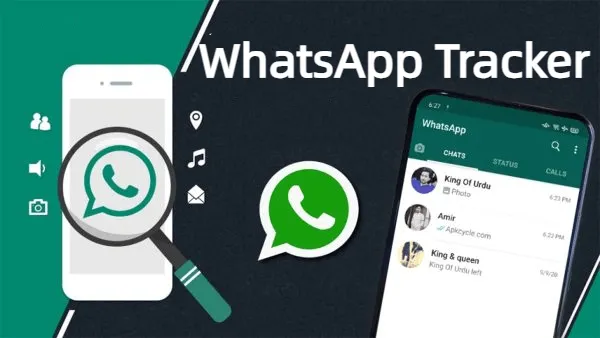
WhatsApp offers several ways to review your chat history, each suited to different needs.
Directly Through WhatsApp
Individual Chats
To review individual chats:
- Open WhatsApp.
- Navigate to the chat you wish to review.
- Scroll through the conversation.
- Use the search function within the chat by tapping the three dots in the top right corner, selecting ‘Search,’ and entering your keyword.
Group Chats
For group chats:
- Open WhatsApp and select the group chat.
- Scroll through or use the search function to find specific messages.
- To filter messages mentioning you, use the ‘@’ symbol.
Using WhatsApp Backup
Restoring chat history from backups can be crucial if you've accidentally deleted a chat or need to recover an old conversation.
Restoring from Google Drive (Android)
- Uninstall and reinstall WhatsApp.
- Verify your phone number.
- Follow the prompts to restore your chat history from Google Drive.
Restoring from iCloud (iOS)
- Uninstall and reinstall WhatsApp.
- Verify your phone number.
- Choose to restore from your iCloud backup when prompted.
Exporting Chat History
Exporting chats allows you to save conversations outside WhatsApp.
Exporting via Email
- Open the chat.
- Tap the three dots, select ‘More,’ then ‘Export chat.’
- Choose to include media or not and send it to your email.
Exporting via File Transfer
- Export the chat as a .txt file.
- Transfer via Bluetooth or a USB connection to your computer for local storage.
Using Third-Party Apps
Various third-party apps provide additional functionalities for managing WhatsApp chat history.
Popular Third-Party Tools
- WazzapMigrator: For transferring WhatsApp data between devices.
- Dr.Fone: For backing up and restoring WhatsApp messages.
- Backuptrans: For comprehensive data management across different devices.
Safety and Privacy Concerns
Always ensure you use reputable apps and carefully review permissions to protect your data.
Tips for WhatsApp Chat History
Maintaining an organized and accessible chat history can streamline your digital communication.
Regular Backups
Setting up automatic backups prevents loss of important messages.
Setting Up Automatic Backups
- Go to WhatsApp settings.
- Select ‘Chats’ then ‘Chat backup.’
- Choose your backup frequency (daily, weekly, monthly) and the account to back up to.
Cleaning Up Chats
Regular maintenance of your chats helps keep them clutter-free.
Deleting Unnecessary Messages
- Long-press on a message to select it.
- Tap the trash can icon to delete.
Archiving Old Chats
- Archive chats that are no longer active.
- This moves them out of your main chat list but keeps them accessible.
Conclusion
Efficiently managing your WhatsApp chat history ensures you can quickly find and revisit important conversations. Whether you're using direct searches, backups, exports, or third-party apps, there's a method suited to every need. Stay organized and keep your digital communications at your fingertips.
FAQs
Q1: Can I check my WhatsApp chat history on a new phone?
Yes, by restoring from a backup stored on Google Drive (Android) or iCloud (iOS) during the setup of WhatsApp on your new phone.
Q2: How often should I back up my WhatsApp chats?
It depends on your preference, but setting up daily or weekly backups is recommended to ensure minimal data loss.
Q3: Are third-party apps for WhatsApp chat history safe to use?
Reputable third-party apps are generally safe, but always review their permissions and ensure they come from trustworthy sources to protect your data.
Q4: Can I recover deleted messages without a backup?
Unfortunately, if you haven’t set up backups, recovering deleted messages is very difficult and often not possible.
Q5: How can I search for a specific message within a chat?
Use the search function within the chat by tapping the three dots in the top right corner, selecting ‘Search,’ and entering your keyword or phrase.