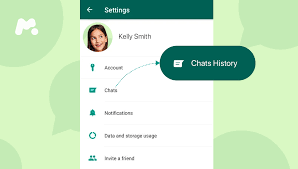Why You Might Need to Check WhatsApp Chat History
There are several reasons for accessing your WhatsApp chat history:
- Retrieving Information: Locate specific details such as addresses, phone numbers, or other critical information.
- Reliving Memories: Revisit enjoyable conversations with friends or loved ones.
- Organizing Communications: Keep track of important discussions, particularly for work or projects.
Methods to Check WhatsApp Chat History
Directly Through WhatsApp
Checking Individual Chats
To review an individual chat, follow these steps:
- Open WhatsApp.
- Navigate to the chat you wish to review.
- Scroll through the conversation manually or use the search function.
- To search, tap the three dots in the top right corner, select ‘Search,’ and enter your keyword.
Checking Group Chats

Sorry! This Server is Slow
Please Try the Next Server
Group chats contain more messages, making them harder to navigate:
- Open the group chat.
- Use the search function similar to individual chats.
- To filter messages where you were mentioned, use the ‘@’ symbol in the search.
Using WhatsApp Backup
Restoring from Google Drive (Android)
For Android users:
- Uninstall and reinstall WhatsApp.
- Open WhatsApp and verify your phone number.
- Follow the prompts to restore your chat history from Google Drive.
Restoring from iCloud (iOS)
For iPhone users:
- Uninstall and reinstall WhatsApp.
- Verify your phone number.
- Restore your chat history from the iCloud backup when prompted.
Exporting Chat History
Exporting via Email
To email yourself a chat history:
- Open the chat.
- Tap the three dots, select ‘More,’ then ‘Export chat.’
- Choose whether to include media and send it to your email.
Exporting via File Transfer
For file transfer:
- Export the chat as a .txt file.
- Transfer via Bluetooth or USB to your computer for a local copy.
Using Third-Party Apps
Popular Third-Party Tools
Several apps provide additional functionalities:
- WazzapMigrator: Transfers WhatsApp data between different devices.
- Dr.Fone: Backs up and restores WhatsApp messages.
- Backuptrans: Manages WhatsApp data efficiently.
Safety and Privacy Concerns
When using third-party apps:
- Choose reputable apps.
- Review permissions carefully to protect your data.
Tips for Managing Your WhatsApp Chat History
Regular Backups
Setting Up Automatic Backups
To ensure your messages are safe:
- Go to WhatsApp settings.
- Select ‘Chats,’ then ‘Chat backup.’
- Choose your backup frequency (daily, weekly, monthly) and the account to back up to.
Cleaning Up Chats
Deleting Unnecessary Messages
To keep your chats organized:
- Long-press on a message to select it.
- Tap the trash can icon to delete it.
Archiving Old Chats
For less active chats:
- Archive them to remove from the main list but keep them accessible.
Conclusion
Efficiently checking your WhatsApp chat history is straightforward with the right methods. Whether through direct searches, backups, exports, or third-party apps, you can keep your conversations well-organized and easily accessible.
FAQs
Q1: Can I check my WhatsApp chat history on a new phone? Yes, by restoring from a backup stored on Google Drive (Android) or iCloud (iOS) during the setup of WhatsApp on your new phone.
Q2: How often should I back up my WhatsApp chats? It depends on your preference, but setting up daily or weekly backups is recommended to ensure minimal data loss.
Q3: Are third-party apps for WhatsApp chat history safe to use? Reputable third-party apps are generally safe, but always review their permissions and ensure they come from trustworthy sources to protect your data.
Q4: Can I recover deleted messages without a backup? Unfortunately, if you haven’t set up backups, recovering deleted messages is very difficult and often not possible.
Q5: How can I search for a specific message within a chat? Use the search function within the chat by tapping the three dots in the top right corner, selecting ‘Search,’ and entering your keyword or phrase.
mermaid